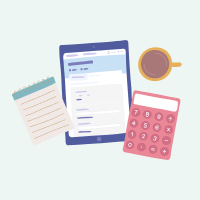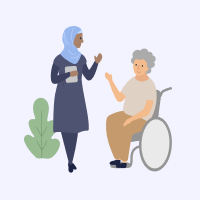When you register with My Aged Care, with your consent a personalised record is created for you. This is called your client record. It contains important information about you, your aged care services, and your interactions with My Aged Care.
You can access your client record through your My Aged Care Online Account. This page covers how to set up and access your Online Account.
What is the Online Account?
How do I access my Online Account?
I'm a representative or agent for someone else — do I have an Online Account?
How can I access the Online Account of someone I represent?
What is the difference between the Online Account and My Health Record?
What is the Online Account?
Your Online Account contains important information about your assessments, services, and interactions with My Aged Care. The Online Account lets you:
- find your Aged Care ID number, which you can use to interact with My Aged Care (your ID number begins with the letters AC, followed by 8 digits)
- update your contact details (for example, home address, phone number or email)
- sign up to receive SMS and email notifications about important events in your aged care journey
- see any referral codes for approved services to pass on to your provider
- look up information about previous services
- read copies of letters you’ve received from My Aged Care.
How do I access my Online Account?
To set up your Online Account, you will need to be registered with My Aged Care. Once registered, you will then need to link your myGov account to My Aged Care. You will only need to do this once.
Step 1: Register with My Aged Care
I’m already registered
Skip ahead to Step 2.
I don’t know if I’m registered
Call My Aged Care on 1800 200 422 for this information.
I’m not registered
If you aren’t registered, there are two ways you can do this:
- Apply for an assessment online. Before you can access government-subsidised aged care services, you need to apply for an assessment to determine your eligibility. Using the online application is easy, and only takes 10-15 minutes to complete.
- Call My Aged Care. You can call My Aged Care on 1800 200 422. We will talk with you about your needs and complete the application while you’re on the phone.
Once registered, you can go to Step 2.
Step 2: Sign in to myGov
If you don’t have a myGov account, you need to create one. You can do this online with the help of the Create a myGov account guide.
If you have any trouble, call the myGov helpdesk on 13 23 07.
If you already have a myGov account, you don't need to create a new one. You can sign in to myGov using your MyGov sign in details and then go to Step 3.
Step 3: Link your myGov account to your My Aged Care Online Account
Once you sign in to myGov, you need to add My Aged Care as a service.
To do this, choose My Aged Care from the services list (see Image 1 below). Then follow the online prompts.
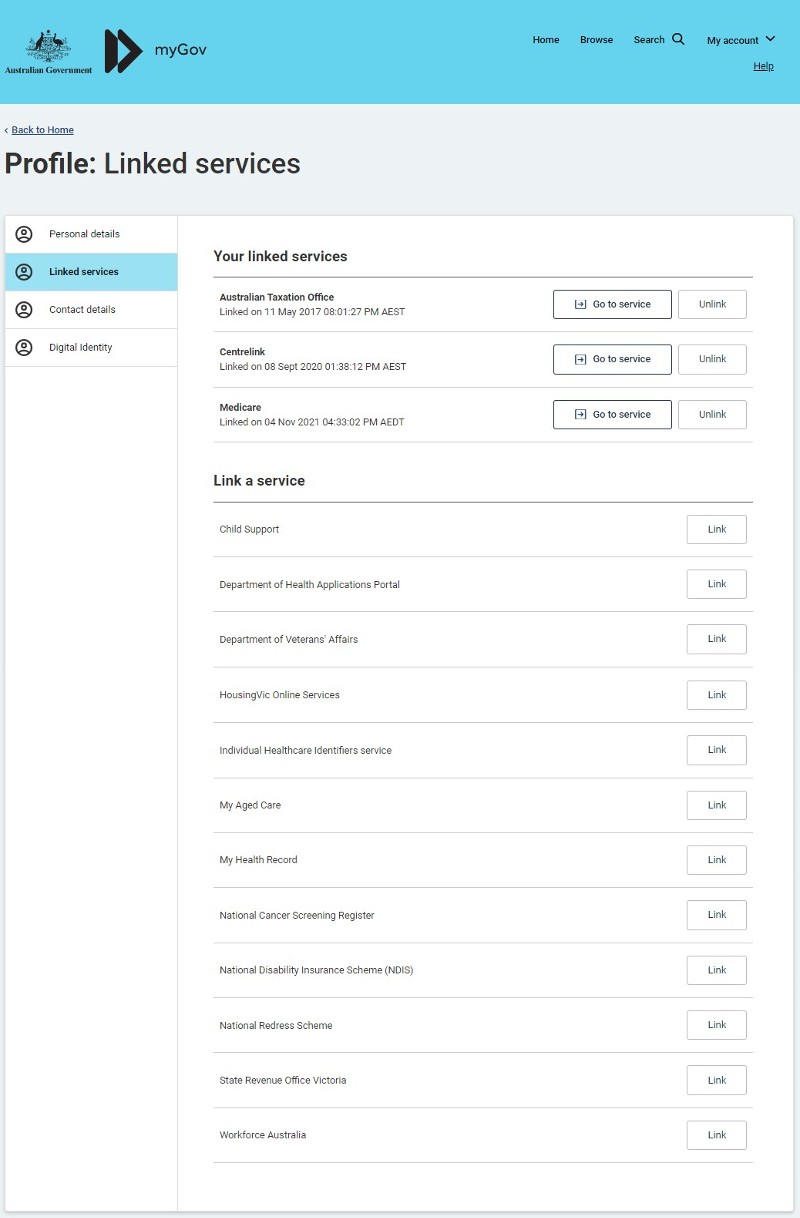
Image 1: myGov services list
You will have to complete three steps to connect your Online Account:
- Confirm what kind of account you have. Tell us if you’re receiving aged care or representing someone who is.
- Provide identification so we can find your account. We recommend using your Aged Care ID or your Medicare number. You may also be able to use your Centrelink customer reference number, or your Veteran card number.
- Confirm your contact details. You will need to provide your name and contact details as registered with My Aged Care.
After you complete the steps, you will be taken to your Online Account.
The My Aged Care service tile will also appear on your myGov account homepage. This will display alongside your other linked services (as shown in Image 2 below).
The next time you want to access your My Aged Care Online Account, you can sign in to myGov and select the My Aged Care service tile. This will direct you to your My Aged Care Online Account.
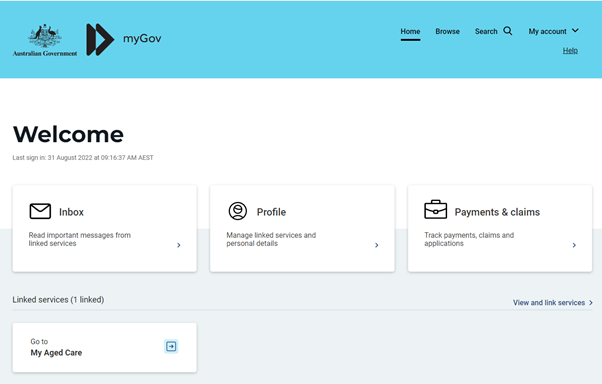
Image 2: My Aged Care link on the myGov homepage
Once you sign in to your Online Account, you can learn more about how to use it on the How to use your Online Account page.
I’m a representative or agent for someone else – do I have an Online Account?
Yes. Similar to what happens when a person registers with My Aged Care as a client, when you become someone’s My Aged Care representative or agent, a client record is created for you. You can access your Online Account through myGov by following the steps outlined in the How do I access my Online Account? section above.
How can I access the Online Account of someone I support?
If you are accessing a My Aged Care Online Account for someone you support as a representative or agent, you will need to sign into your own Online Account first. You can then access their account through your own account.
For step-by-step instructions, download our guide on Navigating the My Aged Care Online Account as a representative.
What is the difference between the Online Account and My Health Record?
The My Aged Care Online Account contains important information related to your aged care assessments, services, and interactions with My Aged Care. It allows you to manage contact information, receive notifications, access referral codes, review past services, and read letters you received from My Aged Care.
My Health Record contains important health information that you and your healthcare providers have added, all in one place. This may include clinical documents (such as allergies, medications, and test results) and Medicare information (including your Medicare claim history). Having all this information in one place helps both you and your healthcare providers make informed decisions about managing your health.
If you have recently been assessed, you can ask your assessor or My Aged Care to store your support plan on your My Health Record to make it available to your healthcare providers. You can change your mind at any time by calling My Aged Care on 1800 200 422 and requesting for it to be shared or removed. You can also view your support plan in your My Aged Care Online Account.
Find out more about My Health Record.